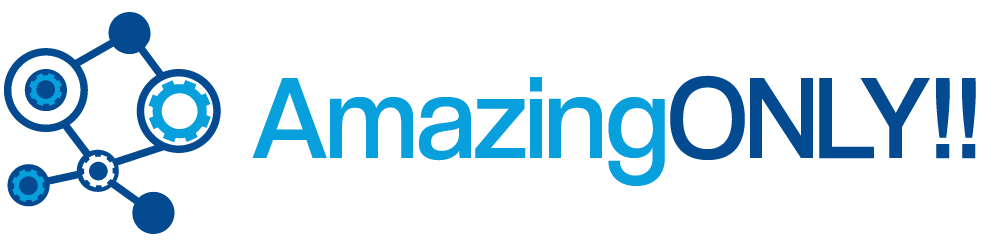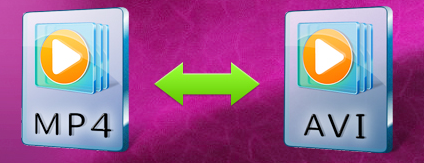As an ardent gadget user you will agree that MP4 format has gained huge popularity as it is considered to be the perfect choice for playing videos and movies on your laptop, PC and publish online videos. However it can be a problematic situation if you prefer to use that DVD player has most of them are not MPEG 4 compactable. You can tackle the situation easily by converting the videos in MP4 format into a much suitable one. Movavi has designed a best product that can lend a helping hand if you wish to change the format of the files.
Convert MP4 Videos into AVI Format
Converting a video files has never been an easy task until the video converter from Movavi forayed into the software industry. This efficient tool not only performs the task of converting MP4 into AVI but also works along with your multimedia library. If you wish to convert your MP4 video file format then make sure you follow the helpful steps given below.
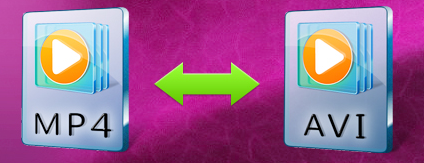
Step 1: Download and installation of video converter: First download MP4 to AVI converter from Movavi and install it by following the instruction you onscreen. The English interface of this Movavi program is very simple to understand. You can now use the software to convert videos with MP4 format and take care of other video processing requirements.
Step 2: Select the video files for conversion: You can find the Add video option at the top left corner of your screen. Click on it and select the MP4 video that needs conversion. The amazing software from Movavi can support MP4 conversion and other file format as a batch of multiple files or a whole folder in a single go. This means that you can use Movavi video converter for batch conversion and single video conversion.
Step 3: Choosing the video format: Click on the video and audio format found in the convert to option and choose the right AVI reset to convert the file you can also use the same program for converting AVI files into MP4 format.
Step 4: Select the output folder and initiate file conversion process: Select the folder where you wish the program to place the output files by going to destination option and select convert button for converting the video files in MP4 format to AVI format. The entire process of converting the video requires a time period ranging from one minute to many minutes based on the size of the video files and the number of files that you intend to transfer.
Viewing MP4 video files on any multimedia devices or apple products can be an enjoyable experience. However if you wish to transfer the video to iPod or iPad then you will have to convert the files into other suitable format to save a lot of space on your Mac. In such cases it is wise to download this handy software to make the MP4 files suitable for your Mac. Make sure you follow the instructions religiously to see how efficient this Movavi product can be.