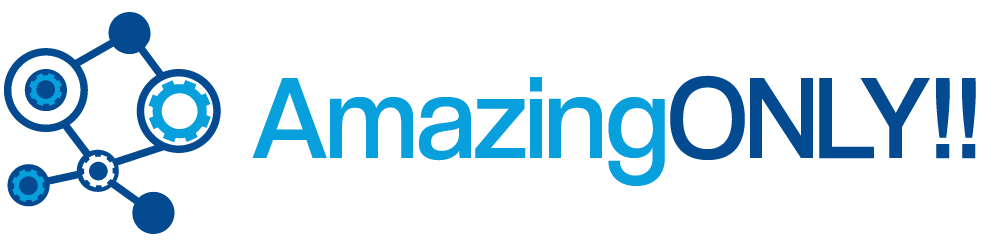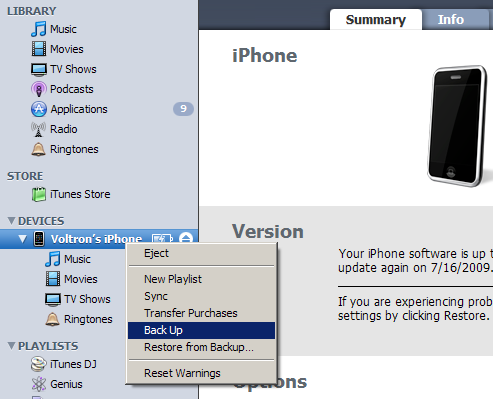A lot of people today have problems when it comes to retrieving their data from their cellphone, even though it’s a relatively simple procedure. Moreover, it’s one you should do regularly to minimize losses, if unexpected issues happen such as you losing the cellphone or somehow getting it damaged.
Fortunately, Apple has developed a really user-friendly backups systems for the iPhone which makes it easier for the users to retrieve the data through backing the data up. This article will guide you thorough the process, so make sure to bookmark it for future reference!
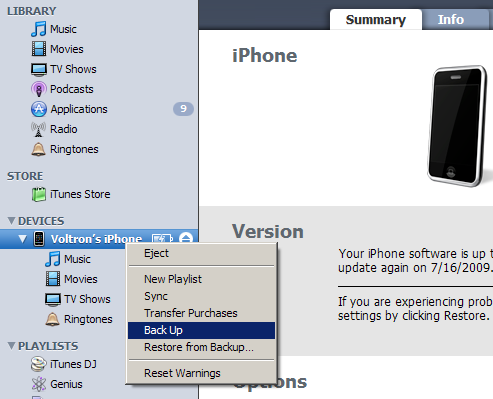
How to easily backup your iPhone data
Backing up data is usually done through syncing the iPhone with the user’s computer. So the first thing to do here is to connect the iPhone, with the use of the Apple dock connector, to your home computer or laptop.
Then proceed to open the iTunes software; or sometimes it even automatically opens – a nice touch. When the connection is established, a series of steps will be shown in the screen, which must be followed to set up the iPhone as a new device.
Once the connection is fully established, then your iPhone and the computer to which you connected the device will start syncing. Syncing is somewhat like copying all the files, data, and any preferences that you have set from your iPhone to the computer. After syncing, it will notify you that your iPhone device can be unplugged from your computer. That then ends the backing up of your files to the computer.
But you have to remember that you cannot unplug the device while it is still syncing because this can damage the device, which would entirely miss the point of doing a back-up, wouldn’t it? It’s very important to remember never to unplug the cable or the phone while syncing!
The software of the iPhone also has its periodical updates to fix any bugs in the device and sometimes add new features. It usually automatically prompts if there is a new update when connected to the computer.
You can also manually back up your iPhone. Still, start with connecting your iPhone to your computer. At the sidebar, there is an iPhone icon at the left side of the screen. You then right-click on that iPhone icon, then a menu will appear. You can then click the “back up”. Then your device will then start to sync with the computer. Thus your data from your iPhone are all backed up with your computer.
Did you find this article useful? Then you may want to check out another nice tutorial about dealing with a Computer Too Slow. We hope it helps!