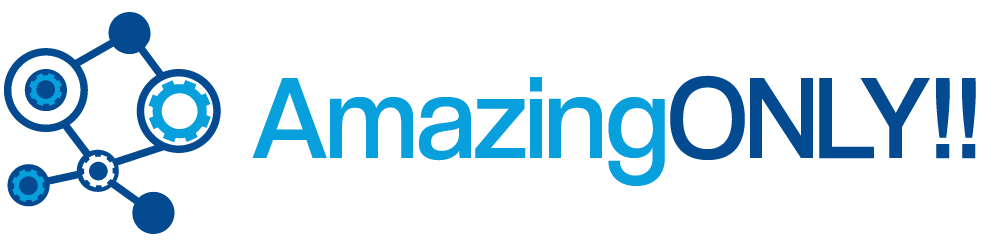Before we discuss how to set up a VPN on a Mac computer, it is important to first of all understand what VPN is. VPN is the short form for Virtual Private Network. There is no need to emphasize that when you browse online, your data may fall into the wrong hands or simply be snooped upon. Yes, there are many tools such as anti-virus software, software for hiding IP, proxy servers, etc. which can help you protect your data, but the most effective is using VPN.
Your system will be connected to a different server once you subscribe to a VPN account. The server will most likely be located in a country other than yours through encrypted tunnels. The tunnels are secure and cannot be accessed by a third party. Tunneling protocols such as IPSec, PPTP, L2PT, etc are used to make the tunnel secure on both ends.
Now that we have a brief idea of what VPN is, the following are steps that can be taken to set it up successfully. Setting up the best VPN may sound like technical stuff, but it is very easy. Below are the steps to set it up:
1. From the Apple menu or from the dock, select the system preferences window. From there, select network under the “internet and wireless” option.
2. Once you have selected the network option, you will see a network configuration window. Select the + icon and click on the establish VPN connection icon
3. In this step, requisite information will have to be filled in. On the interface menu, select the VPN option. When you move on to the VPN type option, select PPTP because it is the most common. Alternatively, you can select IPSec or L2TP (more info). From there, you need to select the name of your VPN vendor and select the “create” icon.
4. Once you have clicked on the “create” button, you will see a screen asking for configuration, server address, account name, encryption, etc. Fill in all the relevant details and click on the authentication settings. From there, you will need to select your password option and type in your password. Enter the pre-shared key given to you by your service provider and select the “okay” button. You can easily find the key from the email address that your VPN vendor sent to you when you signed up for their services.
5. Click on the apply button and then the connect button. This will finalize the VPN set up on your Mac computer. You will now be able to browse on your computer securely.
Before you set up VPN on your Mac, you should have certain information at hand such as authentication certificate, password, account name, server address of your VPN provider, etc. Since its launch, the Mac series of computers have been modified making each version better than the previous one. Configuration of VPN on most Mac computers is more or less the same and therefore the above steps apply. As you can see, setting up VPN is not is not technical at all. VPN subscriptions assign you an IP address which is brand new; a feature which is important to areas where their governments have censored the citizen’s internet access.
Setting up a VPN on your Macintosh computer